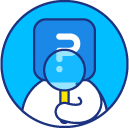Quota control to limit responses
To limit the survey responses:
- Go to: Login » Surveys (select a survey) » Edit » Settings
- Under Response Quota, enter the number of completed responses you want to capture.
- If you wish, you can also set a Close Date for the survey.
- Enter the Inactive Message you would like to display once the survey is closed.
- Click on save changes.

Once you receive the set number of completed responses, no further responses will be accepted. An inactive survey message will be displayed on the survey once set quota is reached. This message can be edited by clicking on the Inactive Survey Message link.
Note: If you have “Branching” and “Termination” enabled in your survey, the count represents the total number of users who have completed the survey *without* getting terminated, in other words, those who have gone through the last question of the survey.By default, survey quota is set to 0 which allows unlimited responses to the survey. If you have enabled quota control and later on wish to remove it, update the survey quota value to 0.
You can limit responses for each answer options by applying quota control logic on the desired questions.To apply quota control logic:
- Go to: Login » Surveys (select a survey) » Edit » Workspace
- Click on add question button and add questions to your survey.
- Click on logic.
- A pop-up will appear where you can apply question logic.
- Go to quota control tab. Under quota limit column, enter the required quota limit value. Click on the drop-down under if over limit, jump to column and select branching option.


Once you have set the quota limit and branching option, save the question logic.
This feature is available with the following licenses :