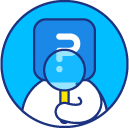Sending survey invitations via email
One of the most popular ways to distribute surveys to potential respondents is through email invitation. Email invitations are highly customizable and gives you the ability to create templates that can be used for a specific survey or across all the surveys.
How can I send a survey via email invitation?
To send an email invitation:
- Go to: Login » Surveys (select a survey) » Distribute » Email >> Compose
- In "To" section, you can either add email addresses or select email list that you have created from the drop-down as shown below:

Survey invitations are survey-specific. Please make sure you have selected the correct survey. The active survey name is always displayed in the top left corner.
- The email body/message that you see is a default template which is provided for each survey. You can create your own email templates (survey specific and global) and use them while sending out the survey.
- To change the email template, click on the default template drop-down. Here, you can either create new template or select an existing email template that you have created from survey specific templates. You can also select email templates from the global list based on your need.
How can I change the email template?

You can also edit the following:
- Email body: You can edit the email body either in plain text, images or use HTML to customize the look and feel.
- From email: You can update the email address of the sender.
- From name: You can update the Name of the sender
- Insert survey link: Select from either the tracked respondent link (will appear as SURVEY_LINK= ) or the anonymous respondent link (will appear as ANONYMOUS_SURVEY_LINK= ). This is also where you can update the survey link text that will be displayed when a respondent sees the email. By default, the survey link text is "start survey".
- Insert variables: Insert First name, last name or custom variables from 1 to 5 using point and click.
- Language: If your survey is multilingual you can select a default language, so the respondents will receive the survey directly in one language.
- Email embed: You can embed the first question of your survey in the email body itself. Check how to embed questions
Can I schedule a email invitation?
Yes, you can schedule survey invitations by clicking on schedule button where you can define the future date and time when the invitation has to be sent out. Check how to schedule survey invitations via email.
License
This feature is available with the following licenses :