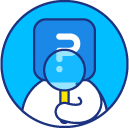Survey Security - Authentication (Password Protection)
Survey authentication allows you to control who can see and respond to your surveys. SurveyAnalytics provides multiple types of authentication methods for you to choose depending on the level of security you need. Survey authentication is a good way to control or restric access to your surveys.
How can I add a password to my survey?
Go to: My Surveys (Select Survey) » Edit
- Click on the Settings menu under Edit
- Click on Security under Settings
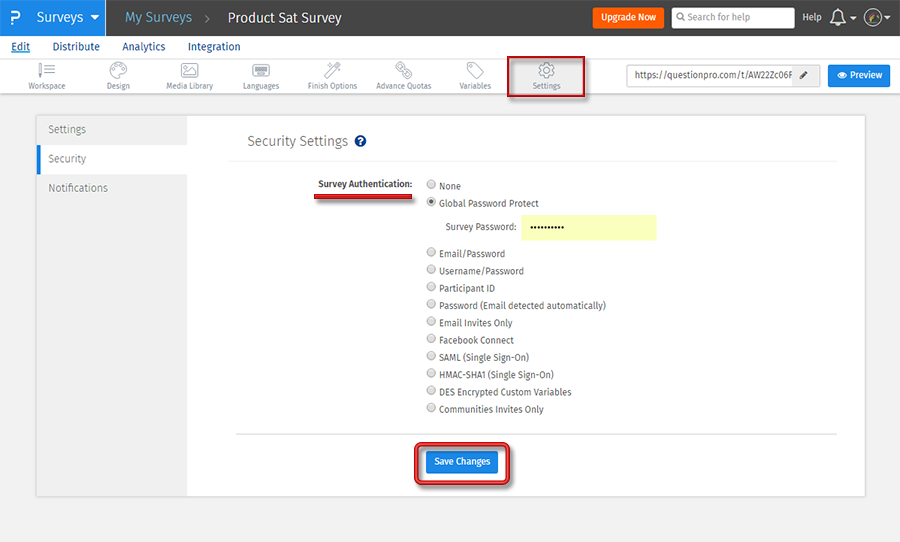 Select the survey authentication option and save changes. Everytime someone tries to open/access your survey, they will need to enter the correct password to access and respond to your survey.
Select the survey authentication option and save changes. Everytime someone tries to open/access your survey, they will need to enter the correct password to access and respond to your survey.
What are the different security or survey authentication options available?
- Individual Login: It provides individual credentials for each respondent. This is the first level security.
- Global Password Protect: You could set up a common password for all the respondents. In that way no one other than whom you sent the survey to can respond to the survey.
- Email / Password: Use the respondent email and associate a unique password for each respondent. For example: Email: [email protected] Password: ****
- Username / Password: You can set up a unique username and a password for each respondent. For example: Username: QP126 Password: ****
- Participant ID: You could set up a unique ID for each respondent . For example: It could be a employee ID: 12231
- Password (Email detected automatically): You can define unique passwords for each email address. The system will detect if the password matches the email address the respondent claims to be on the back end. For example: Password: **** [ system will detect that if the password matches [email protected]]
- Email Invites only: The system makes sure that the survey can be taken if there is an invite sent in the respondent’s inbox. No other way of taking the survey is permitted.
- Communities Invites Only: The system restricts non-panel members from accessing a survey link. Once this survey authentication is enabled, a shared survey link by the community member cannot be used to take the survey by a non-community member.
- Third Party Social Networks: It involves respondent’s third party social network’s login credentials to verify authenticity of the respondent. This is second level security.
- Facebook custom App:
- Facebook Connect: You can validate your respondent to log onto their facebook account to take the survey. So once the system verifies that the respondent is legit, only then they can take the survey.
- Encryptions: For high level security you can use Single sign on for permitting authorization to the respondent to take the survey. It includes development work.
- SAML (Single Sign-On): It is an XML-based open standard data format for exchanging authentication and authorization data between parties, in particular, between an identity provider and a service provider
- HMAC- SHA1( Single Sign-On): Single sign-on (SSO) is a session and user authentication service that permits a user to use one set of login credentials (e.g., name and password) to access multiple applications. On the back end, SSO is helpful for logging user activities as well as monitoring user accounts.
- DES Encrypted Custom Variables: It involves encryption and decryption of custom variables so that it cannot be hacked. It is used for sensitive data.
License
This feature is available with the following licenses :