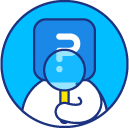Text question- Comment Box
A comment box is an open-ended space where respondents can add comments or suggestions in the form of text.
To add Comment Box question:
- Go to: Login » Surveys (select a survey) » Edit » Workspace.
- Click on the Add Question button.
- Under Basic category go to Text and click on Comment Box.
- Add Row: You can add multiple rows using add row feature.
- Validation: When you add questions to a survey, by default, validation option is turned off. When validation option is not enabled, respondents can continue with the survey without selecting answers. If respondents go through all the pages in the survey without selecting answers, the survey is still considered as complete. By enabling validation option you can see a drop-down with options - force response and request response.
Force response option makes a question mandatory/required, as shown in the above image. The respondents cannot finish survey without answering a mandatory question.
When you select request response, the respondent gets a pop-up in case a question is not answered, requesting to answer the question or continue survey without answering.
You can also apply RegEx validation for comment box question type.
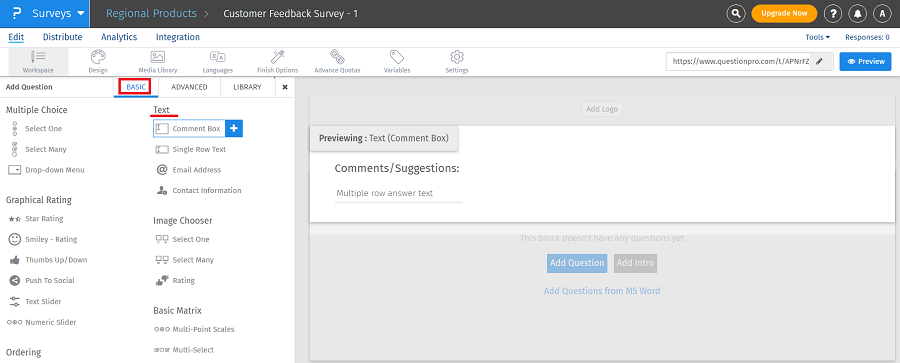

While taking the survey, the respondent needs to simply enter text in text area for answering comment box question.
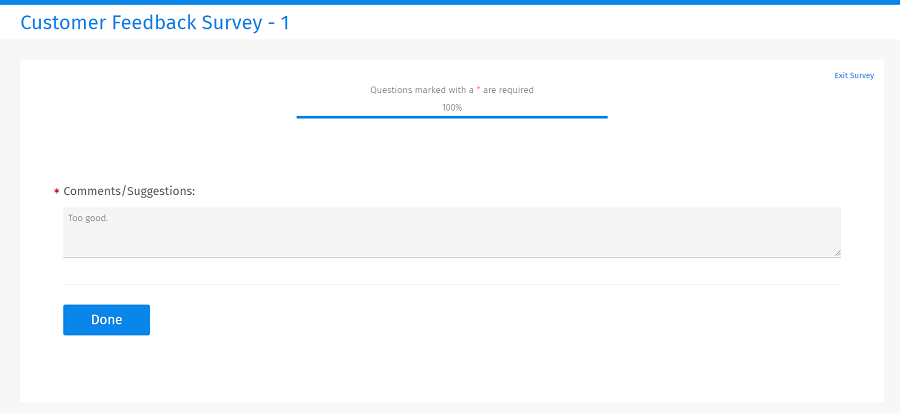
To view the report for comment box question:
- Go to: Login » Surveys (select a survey) » Analytics » Dashboard.
- Under Text Analysis, click on Text Report.
- Here, you will see the text entered by the respondents for comment box question.
- You can also share the report link.
- By clicking on Options drop-down you can download, print/email, and share this report.
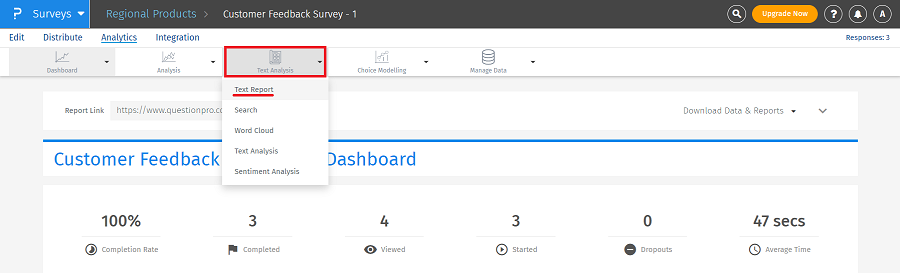
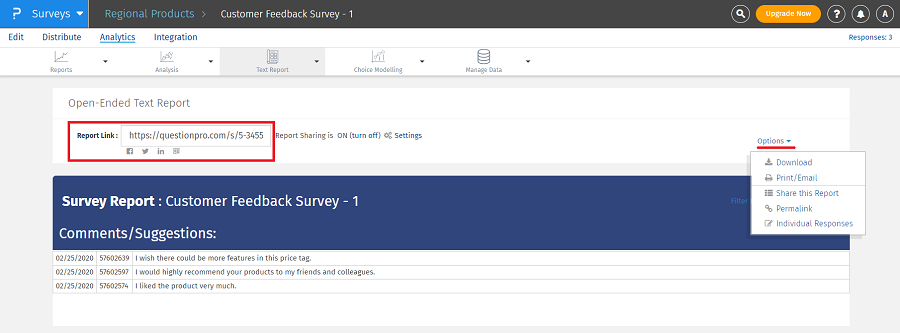
This feature is available with the following licenses :