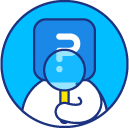Creating and managing criteria
Criterias are standards, rules, or tests on which a judgment or decision can be based. When designing surveys, there may be questions that need to be displayed only if certain conditions are met. Similarly, we may also want to create reports based on certain conditions / criteria. For Example:
IF Gender = Male AND Age = 18 Or Above Display Question 5. ELSE Jump to Question 6.
Here the Criteria for displaying Question 5 is that respondent needs to be a Male Adult.
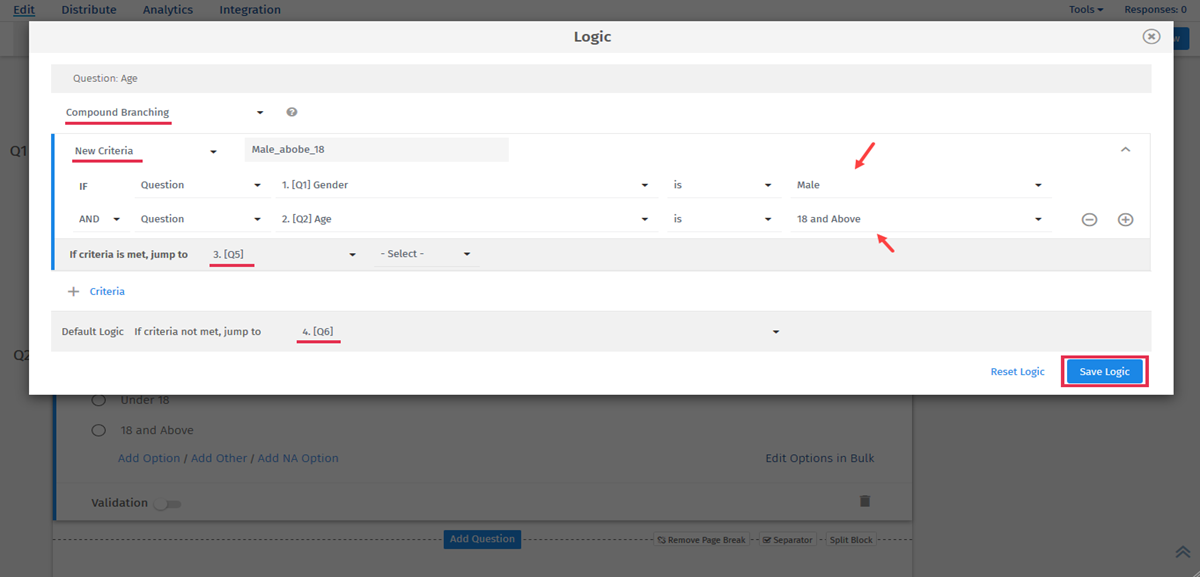
If you are using System Variable in criteria then you can use comma(,) symbol for 'OR' option. Check the below image:
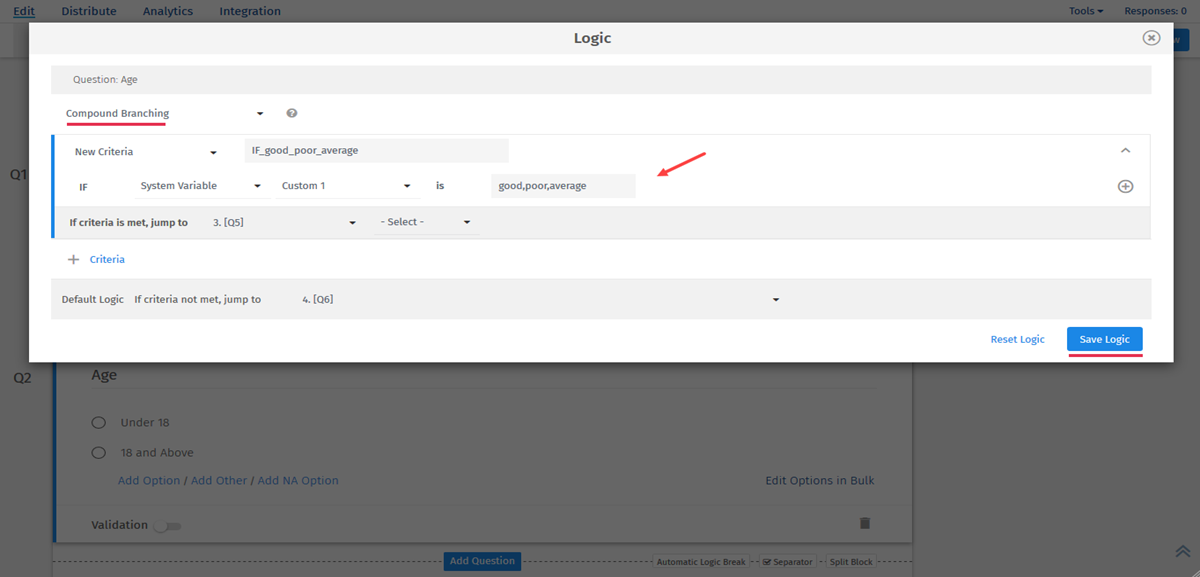
You can view created criteria by going to the Question's Logic on which you have applied Logic criteria. But you can not edit criteria which have already been created instead you can delete current criteria and add a new one.
Criteria are used in:
- Compound/Delayed Branching Logic
- Show / Hide Question Logic
- Show / Hide Options
- Action Alerts
- Data Filters
For Surveys created after February 1st, 2020- There is no limit while creating a criteria in logic.
Old UI -For Surveys created before February 1st, 2020: You can add upto 5 conditions while creating a criteria in logic.
Go to: Survey (Select Survey) » Edit » Workspace
From the Tools drop down, select the View Logic Criteria option.
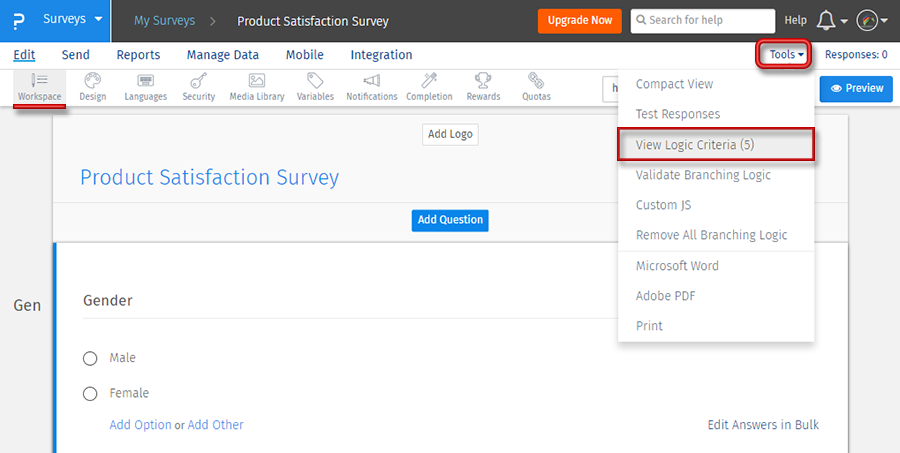 You can view all your logic criteria here. You can delete the criteria that you don't require.
Click on Delete button to delete criteria.
You can view all your logic criteria here. You can delete the criteria that you don't require.
Click on Delete button to delete criteria.
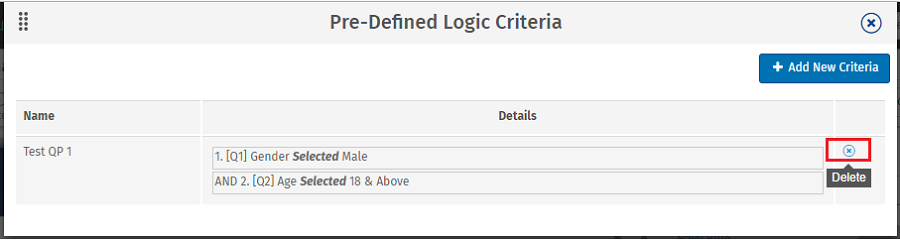
Go to: Survey >> Logic
Click on Reset button to reset criteria.
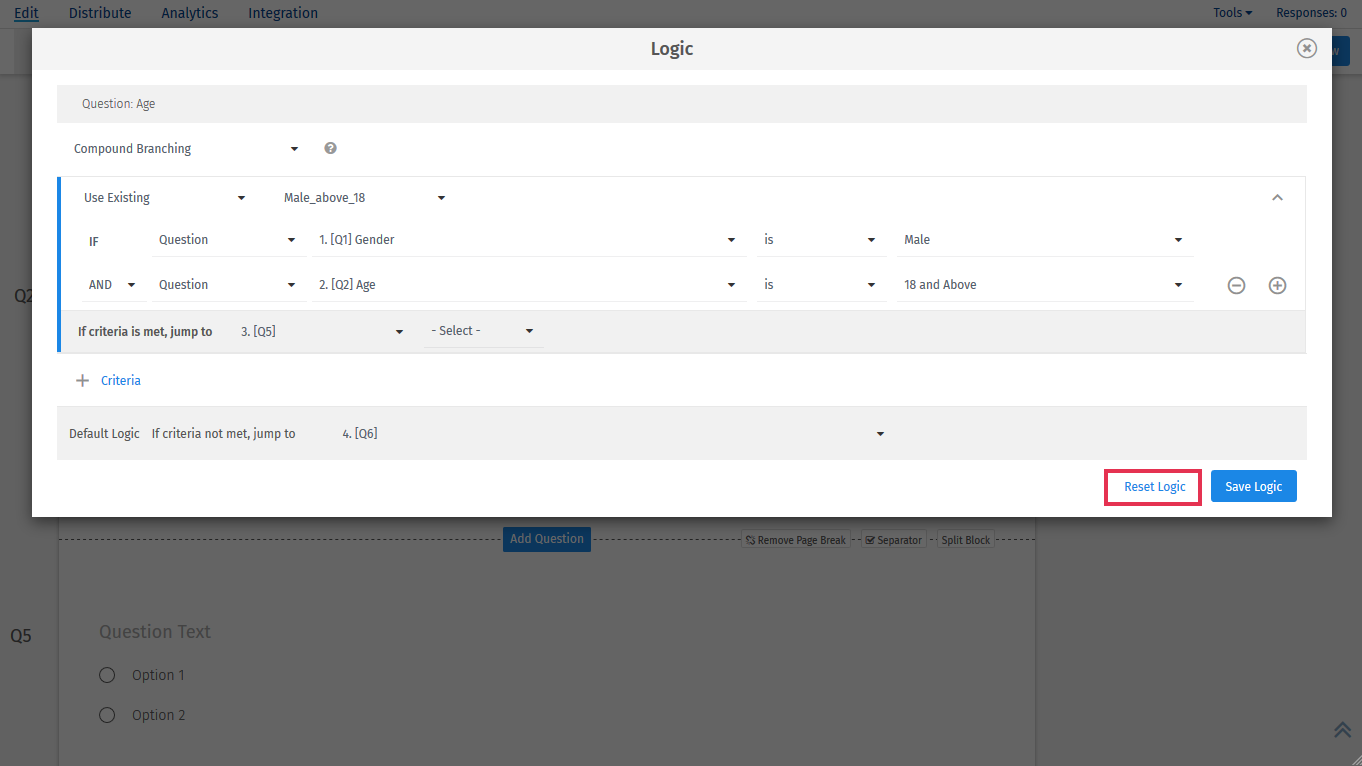
This feature is available with the following licenses :