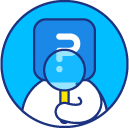Custom Validation Message Library
Custom validation messages saved on a question in the survey are automatically added to the library to make it easy for all the users in the organization to reuse any of the messages for their surveys, the messages in the library can be translated into 80+ languages.
To add a new validation message to your library
Go to: Login » Surveys » Organization » Libraries » Validation Messages.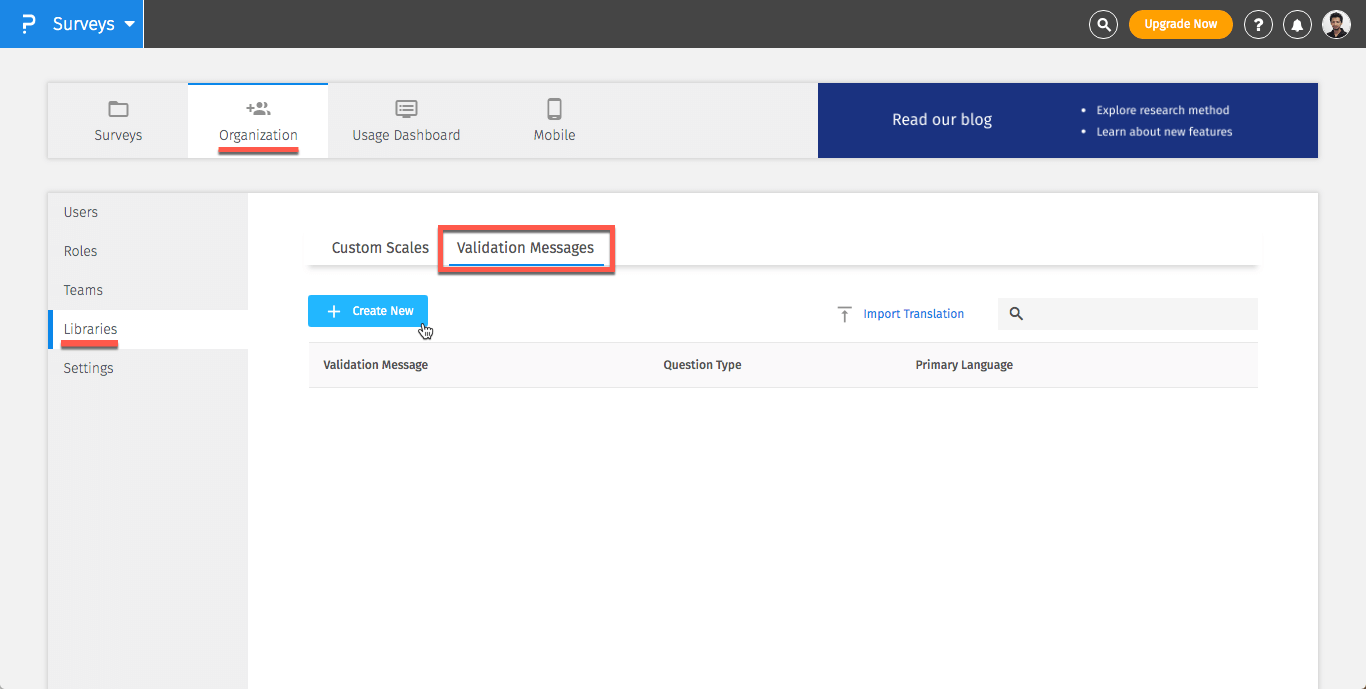 Click on Create New » Select a question type » Choose a language.
Enter the new custom validation message » Save.
Click on Create New » Select a question type » Choose a language.
Enter the new custom validation message » Save.
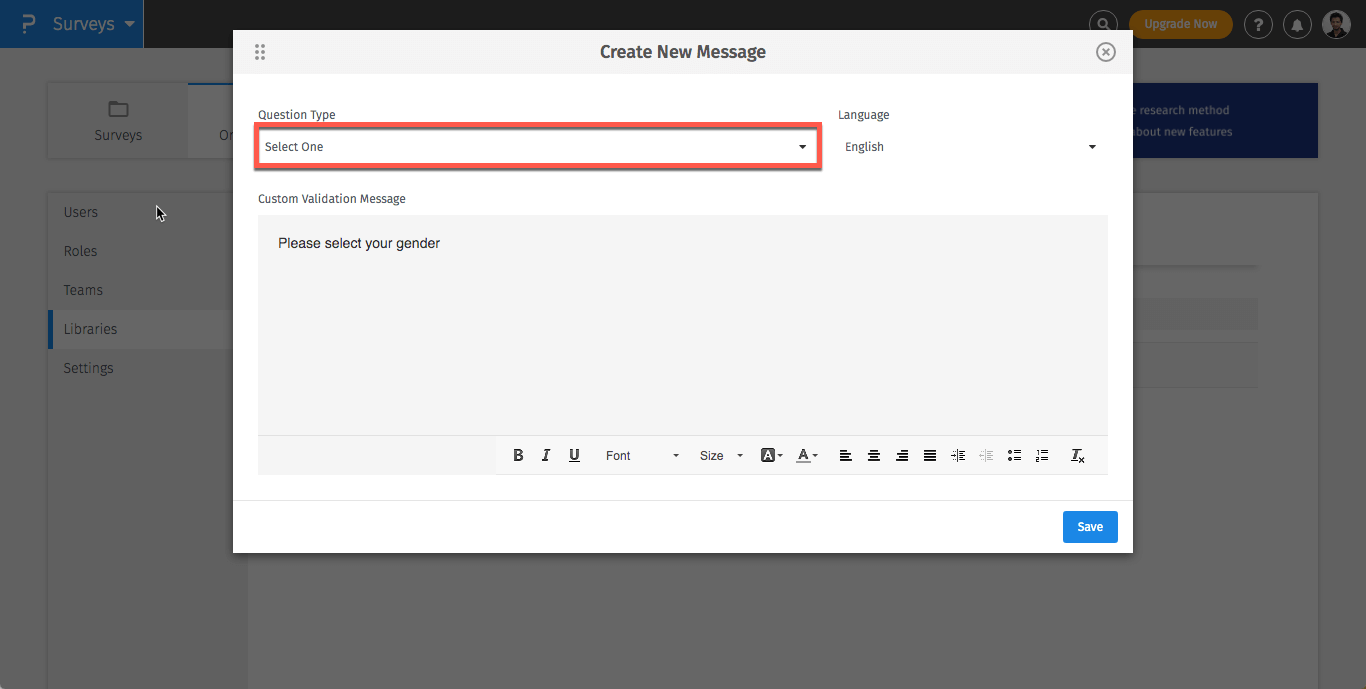
To translate a validation message in the library
Go to: Login » Surveys » Organization » Libraries » Validation Messages.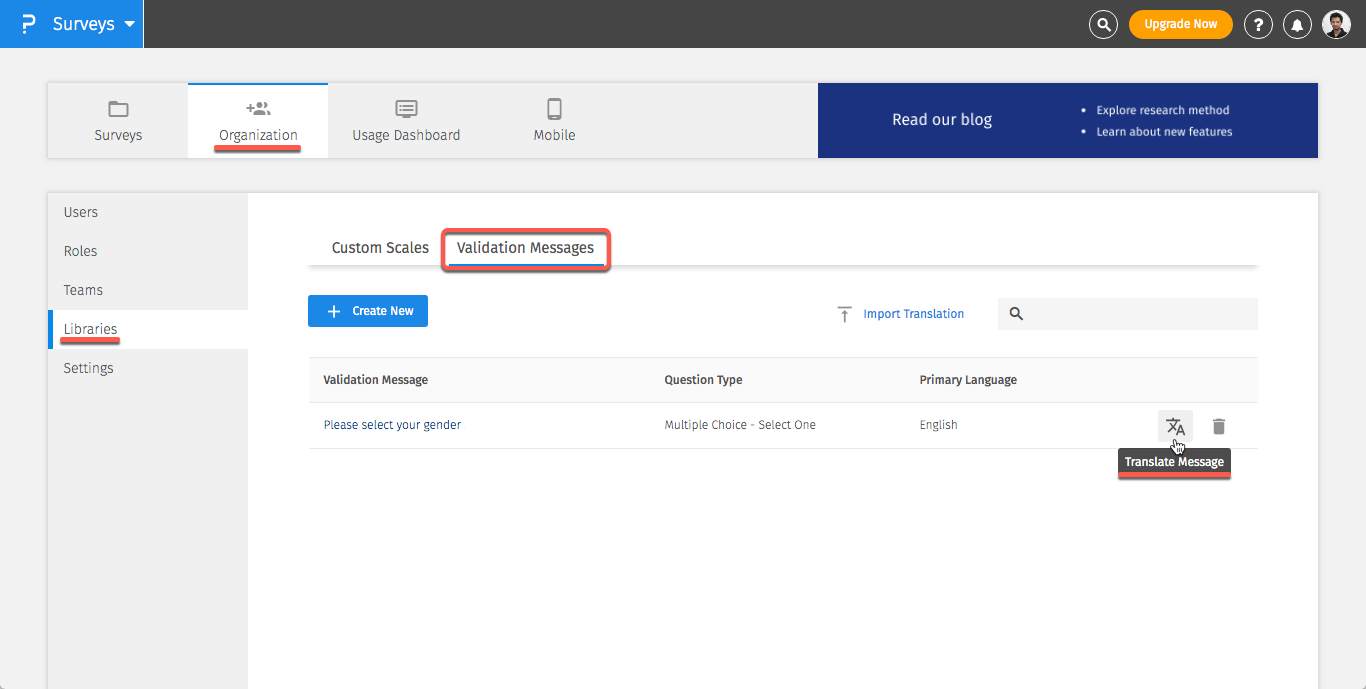 Click on the translation icon.
Choose a language » Enter the translation » Save.
Click on the translation icon.
Choose a language » Enter the translation » Save.
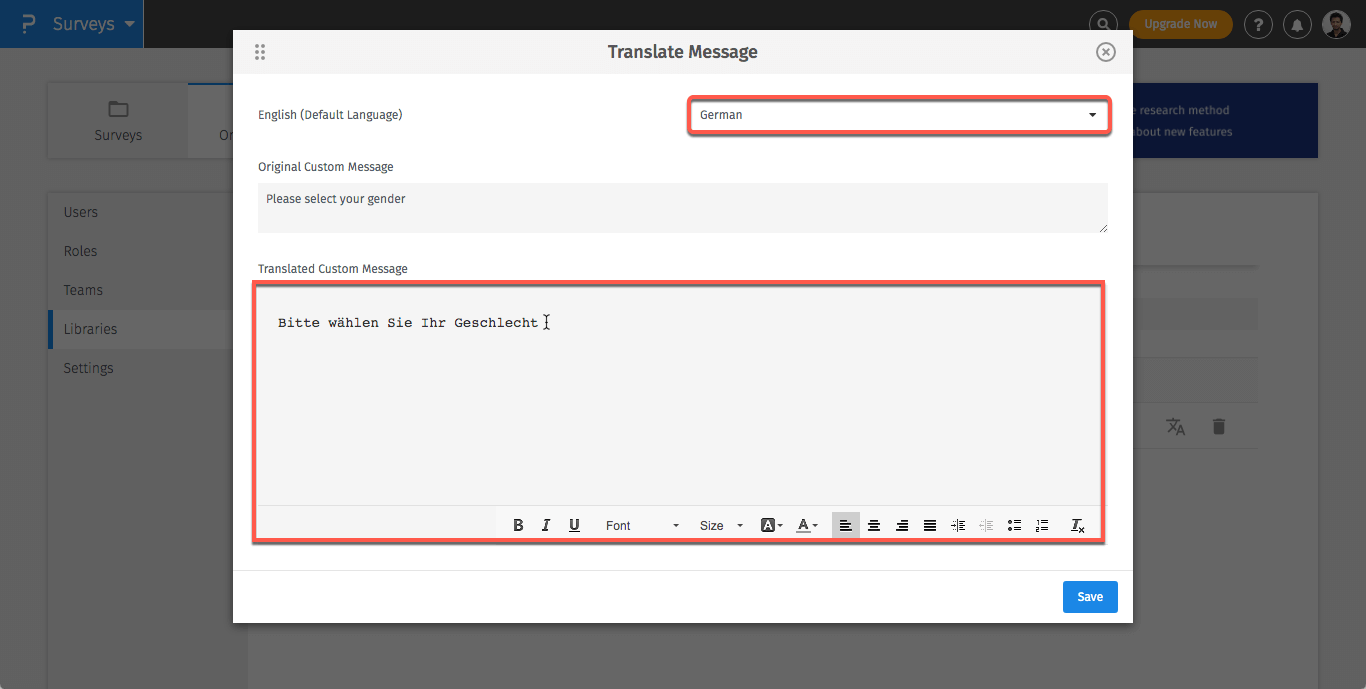
You can use the import translation option to bulk translate all the messages in your library, to use the bulk import option.
Go to: Login » Surveys » Organization » Libraries » Validation Messages. Click on Import Translations.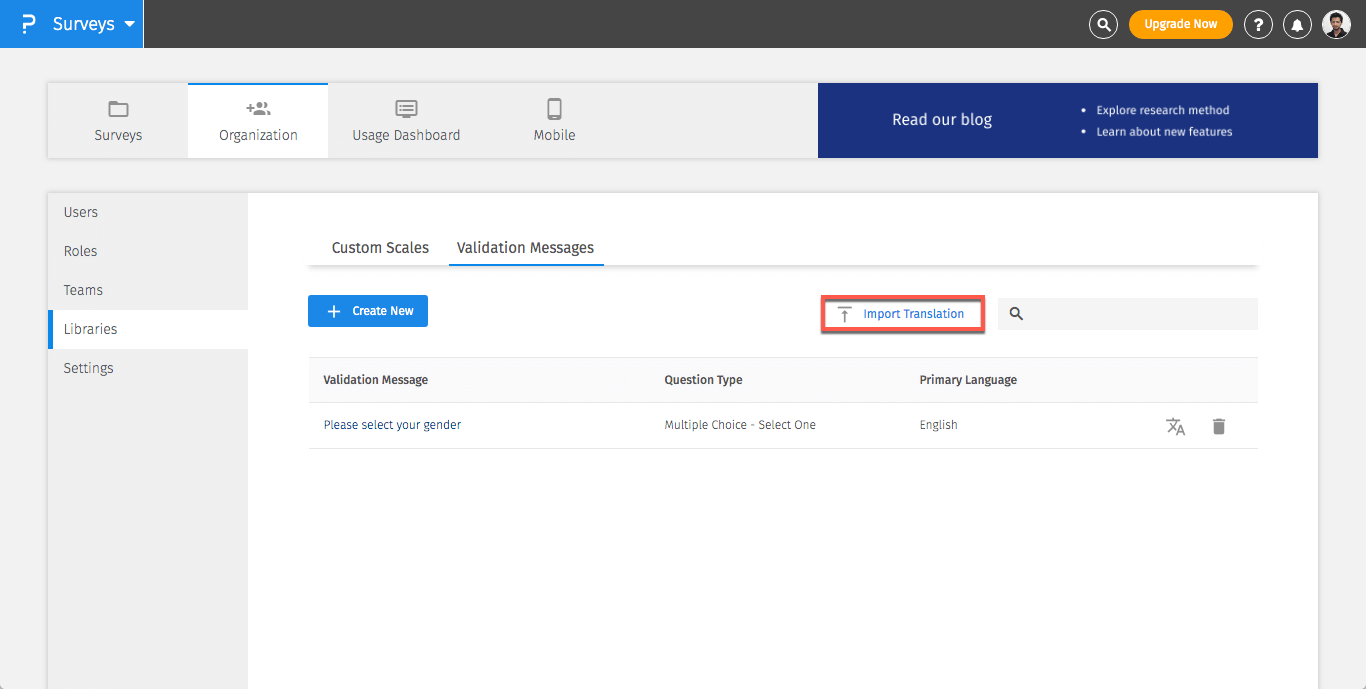 Select the languages you would like to translate.
Click on Download the template.
Select the languages you would like to translate.
Click on Download the template.
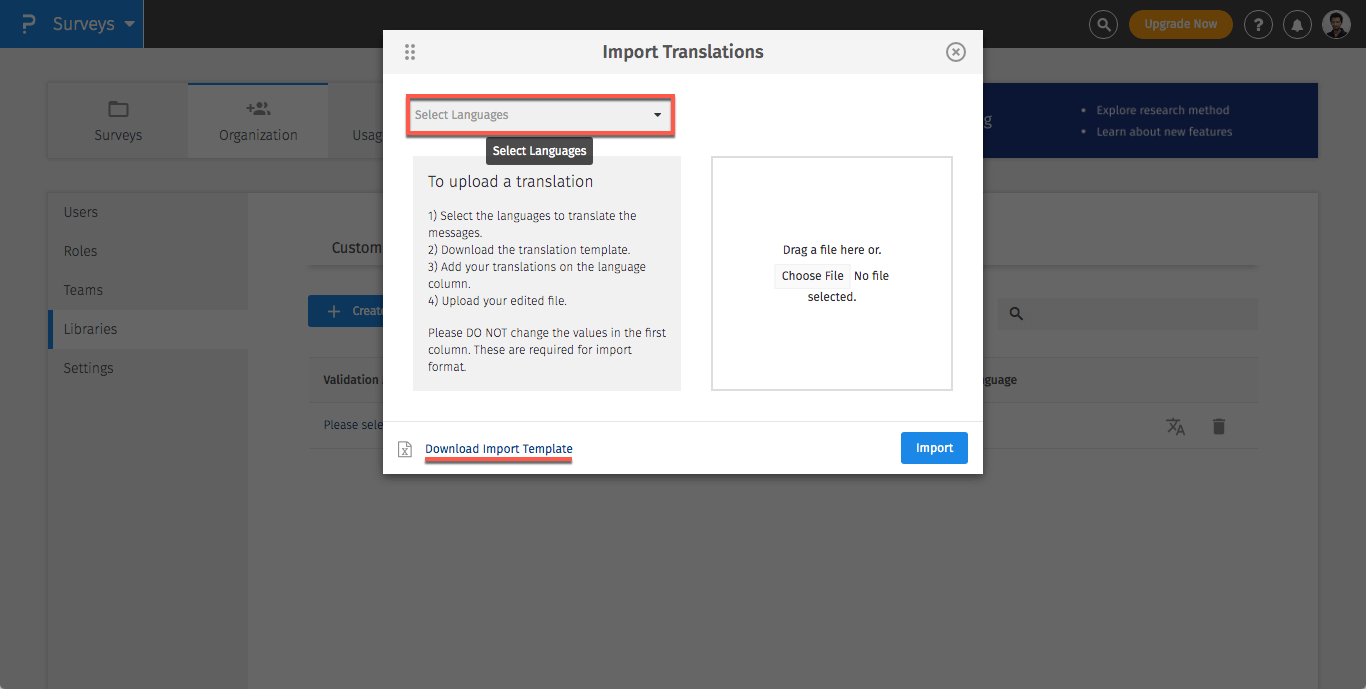
Enter translations to this file and import this file back by clicking on choose file and selecting the edited file.
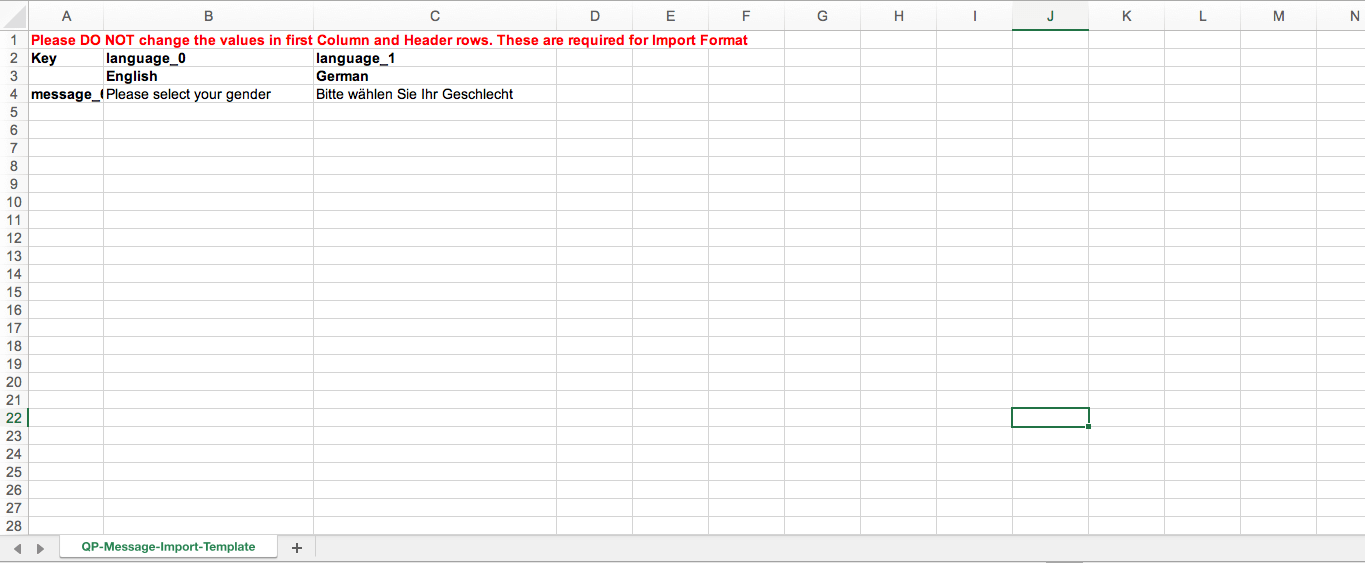 Click on Import to Import the file.
Click on Import to Import the file.
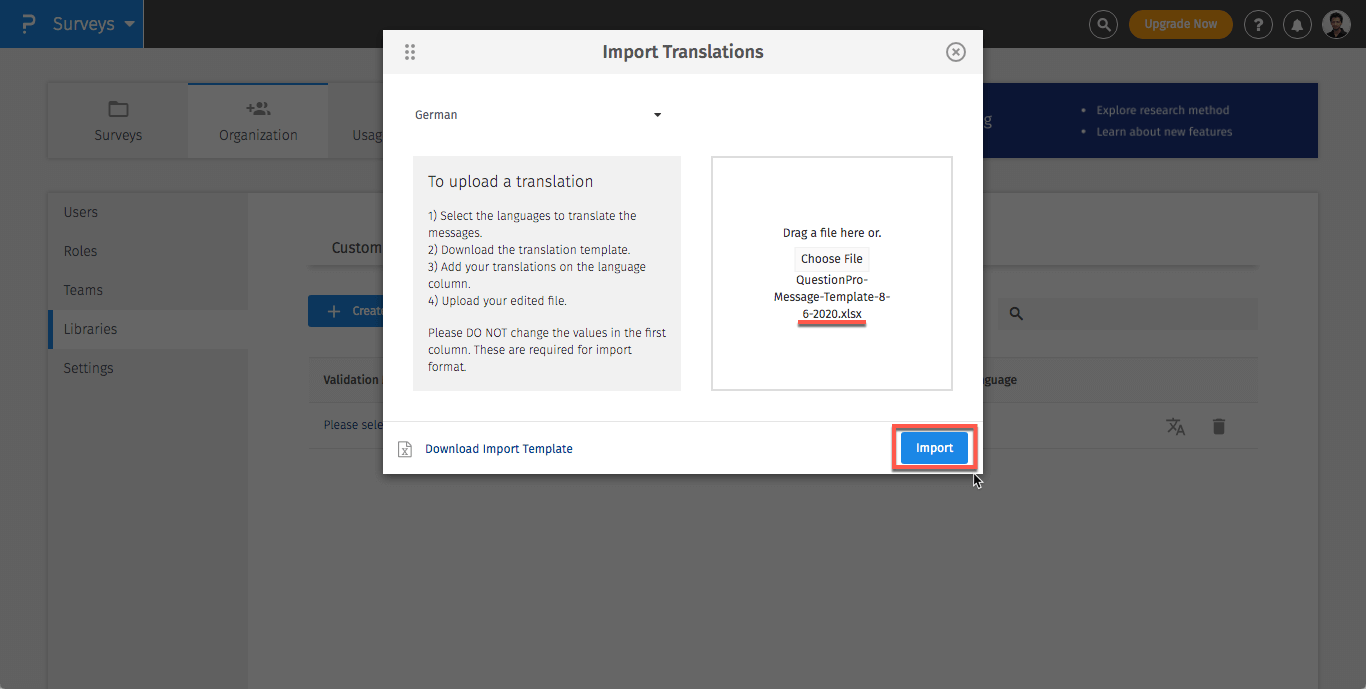
- The template file is in Excel (.xlsx) file format.
- For each language, there is a predefined column in the excel file.
- Please make sure you enter your translations in the correct language column.
- Please do not make any changes in columns A, B, C and rows 1, 2 and 3.
-
When a custom validation message is changed in the library does it also change existing messages on the survey?
No, changes made in the library will not change the message on any existing surveys, to use the edited message on the survey you will need to select the new message by editing the survey.
-
When a custom validation message is deleted from the library does it also get deleted from the survey where the validation message is used?
No, validation messages when deleted from the library will not change the messages on the existing surveys.
-
Can I use custom variables in the validation messages?
Yes, you can use custom variables in the messages.
-
Can I restrict certain users from editing messages from the library?
No, currently all users have access to Add, Edit or Delete validation messages from the library.