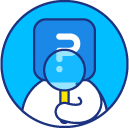Synchronizing offline contacts with the online email list
You may have to face this situation quite often where you have to update your contacts stored offline with SurveyAnalytics email list. To make this an easy process, SurveyAnalytics provides a feature called as Data sync.
How do I use data sync?
To use data sync:
- Go to: Login » Survey (select a survey) » Distribute » Email
- Click on lists tab » more icon
- Select Data sync
- The data sync popup will open.
- On the data sync page, click on format drop-down and select the format in which the information is stored in the CSV file. For example, you can select format - EmailAddress,FirstName,LastName, if the same fields are present in the CSV file which you will upload for updating email list.
- Click on choose file button, select the file with which you wish to sync and click on submit button.
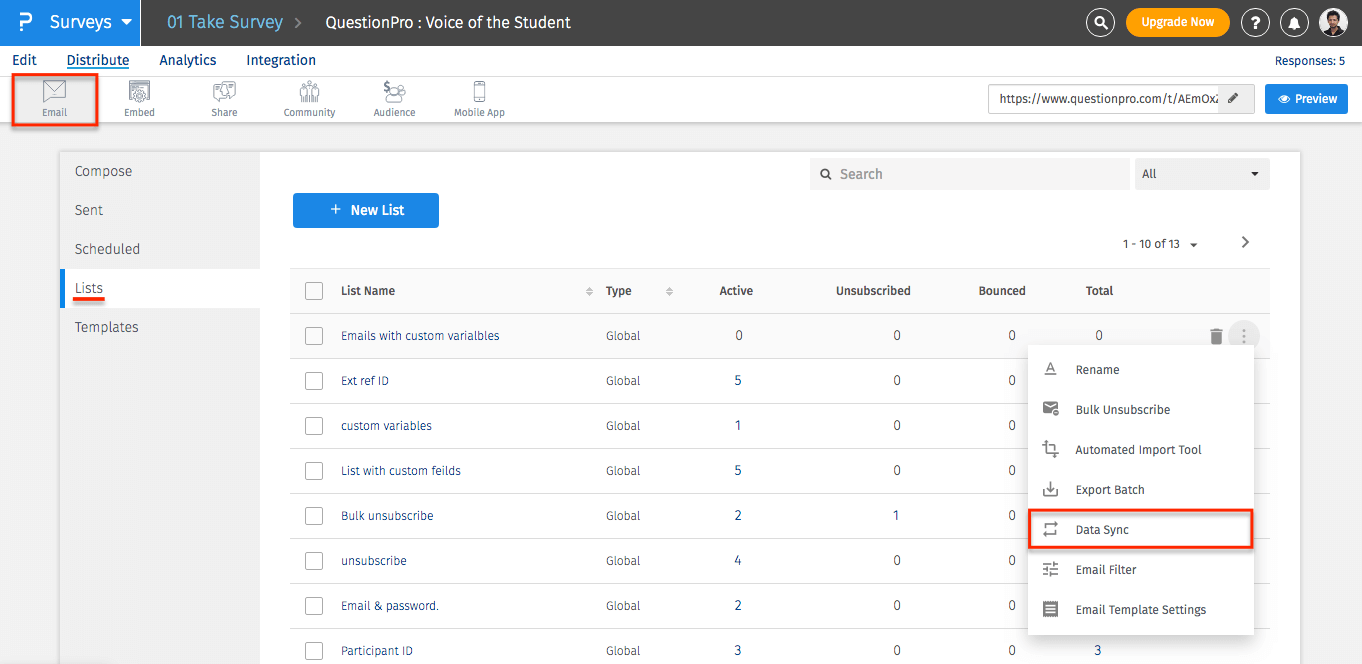

Please do not use this option if you have the same(duplicate) email addresses multiple times in the email list.
How does the data sync work and what information is added or replaced when I perform data sync?
For each email address in the CSV File:
If an email address does not exist in the email list, then the email address is added to the list.
If an email address already exists in the email list then the custom variables associated with the email addresses will be updated.
How can I send the survey to the newly added contacts only?
Once you sync the contacts, you will find the option to send the survey to newly added contacts under List Maintenance.

This option is available only if you have already sent the survey to the selected email list and there are new email addresses to which the survey has not been sent.
License
This feature is available with the following licenses :
GET STARTED WITH YOUR FIRST SURVEY NOW
SIGN UP FREEYou may also be interested in...
Create email list | Manage Email Lists | Email List Management
Global Email List Vs. Survey Specific Email List
Export batch for external distribution
Email List Management Search and Drill Down Per Email Address
Send Invite to new addresses
My Email List
Automated Email Batches | Automated Import Tool
Bulk Unsubscribe