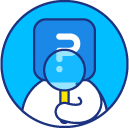Username and password authentication
SurveyAnalytics allows you to set up a unique username and password for each respondent as a method of authentication.
How do I enable username/password for authentication?
To enable username/password for authentication:
- Go to: Login » Surveys (select a survey) » Edit » Settings.
- Under Settings, you will see three tabs - settings, security, and notifications.
- Click on security. Here, you will see a list of options under survey authentication.
- Select username/password. If you wish, you can edit the field labels for username, password and invalid credentials.
- Go to choose an email list option and select an email list from the drop-down.
- If you do not have an email list then, a create new list with email addresses and passwords.
- Click on create new list.
- Enter the name of the list.
- Add the usernames and password in the predefined format. Format: [Username, Password, Field1, Field2,...Upto 255 variable etc.]
- Click on save changes.
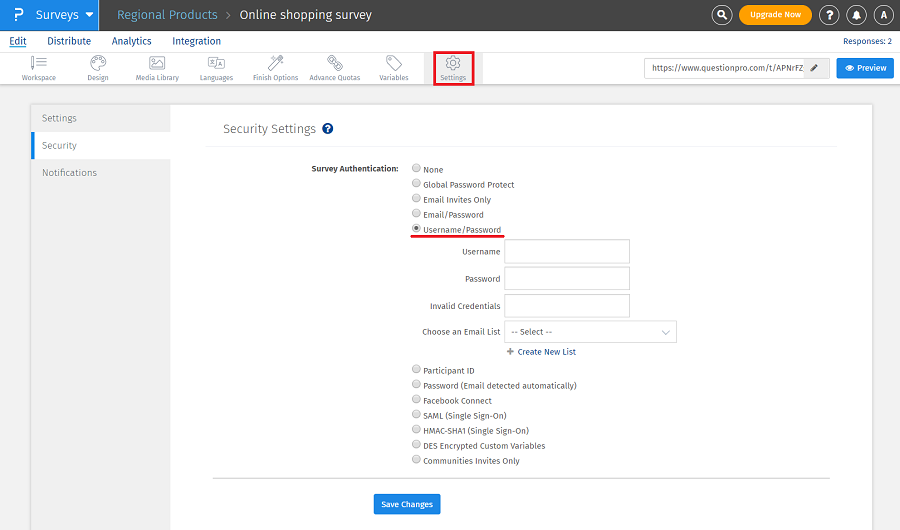
How can I include the username and password in the email invitation?
While you create the email list you have 255 custom variables present. You can save the username and password in their respective fields or in any of the custom variables and then display that value in the email body.
For example:
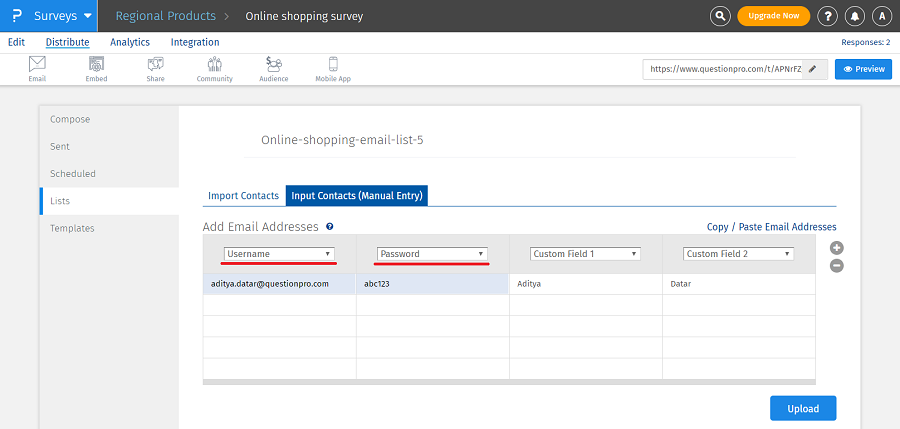
How to assign Username and Password to respective respondents while creating Email List?
- Go to: Login » Surveys (select a survey) » Distribute » Email » Lists.
- Click on create new email list.
- Enter a name: Assign the email list with a unique name so that later you can identify it easily.
- Type: The email list type can be-
- Survey Specific: The email list will be visible only for that particular survey.
- Global: The email list will be visible for all the surveys created in the account. It saves time when you wish to use the same email list for all the surveys.
- Click on Input Contacts (Manual Entry).
- Select Username and Password from drop-down.
- Click on upload.
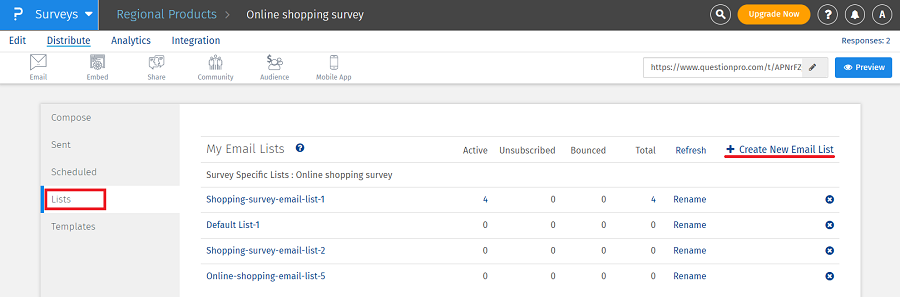
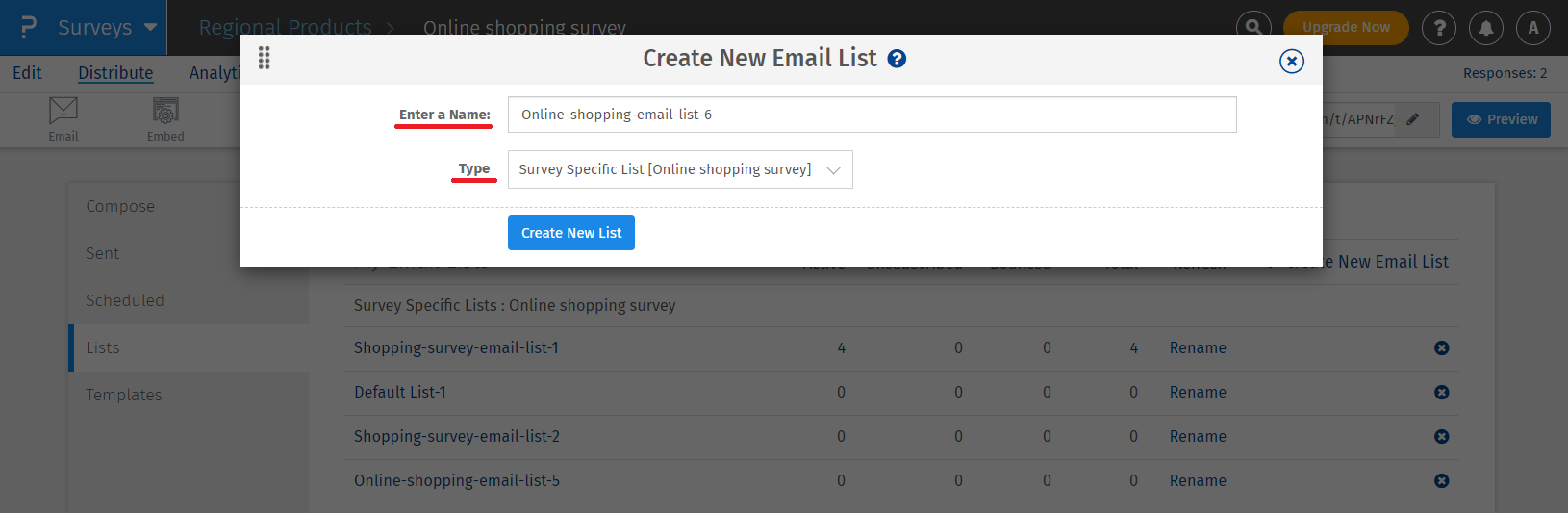

While you create the email list you have 255 custom variables present. You can save the username and password in their respective fields or in any of the custom variables and then display that value in the email body.
NOTE: You need 2 email lists in this authentication type. One for username/password and one for email addresses only.
License
This feature is available with the following licenses :