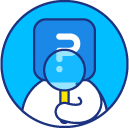Data segmentation and filtering analysis
Data segmentation allows you to filter your survey responses by using data filter. You can filter data based on certain parameters such as survey status, date filter, question, custom variables, geo location, email list code, device type, and language.
- Go to: Login » Surveys (select a survey) » Analytics » Analysis » Data segmentation.
- The following page will appear:
- Click on new data filter. A pop-up will appear where you can create and apply filter.
- Enter a name for the new filter. Select options for the following parameters to filter out the data.
- Response status: All, completed, started but not completed, terminated or over-quota.
- Date filter: You can set a start date and end date to filter out the responses within the date range.
- Filter criteria: You can set "if condition" on question, system variable, geo location, email list code, device type, and language.
For example, if you want to set filter criteria for female respondents only, then set if condition as follows:
- In the first drop-down, select "Question".
- In the second drop-down, select the question on which you want to apply filter criteria - "Gender".
- In the third drop-down, select operator from the drop-down - "is".
- In the fourth drop-down, select the answer option - "female".
- Click on save filter.
- Your criteria will now be listed under current data filters and will be available anywhere that the option data set filter appears (Trend Analysis, TURF Analysis, etc.).





The data filters will be displayed in the list as follows:
 The list of data filters can be viewed in detailed or compact view. You can select these options from the drop-down next to detailed view as shown in the above image. If you select compact view, then the question on which filter condition is applied will not be displayed.
The list of data filters can be viewed in detailed or compact view. You can select these options from the drop-down next to detailed view as shown in the above image. If you select compact view, then the question on which filter condition is applied will not be displayed.
You can change the response status, add time filter (date filter) to your data filters and go to response viewer by clicking count mentioned under responses (19). You can also perform few more operations with the help of the following icons displayed in the red box:
- First icon is to view the filtered report on dashboard.
- Second icon is to view the text report.
- Third, fourth and fifth icons are for downloading reports in Excel, PPT and Doc formats respectively.
- Sixth icon is to delete the data filter.
However, depending on your license level there is a limitation on the total number of filters.
| License level | Filters |
| Advanced | 10 |
| Team | 15 |
| Research | 30 |
- Click on +.
- Select the logical operator (and/or). Now again select another question, choose the operator and then choose the answer option.
- After adding the filters, click on save filter.

This data segment type allows you to choose custom variables or system variables to filter data. The variable names should match the names used in the survey or in the email list that was uploaded. If you want to use a custom variable assigned to slot 6 or higher, use the Extended Variables section, enter the variable number in the Index field, then the value assigned to that custom variable in the Value field. You can also use the geo location filter. Select city, state/county, or country code, then enter the value desired in geo location value. If you want to filter to a specific email list, choose the list from the drop-down provided.
To share a report for the created data segment go to:
- Login » Surveys (select a survey) » Analytics. Click on view more icon.
- Select saved grouping in the filter data dropdown
- Select the data segment filter you saved. A permalink will be generated that you can use to share your data segment dashboard.



NO! You can create the data filters any time during your data collection. It is independent of the data collection process.
Yes! - The Trend and TURF modules are integrated with the data filters.
This might happen if the page is cached on your browser. Please refresh the Create Data Filters page after you have created the segments. Make sure that you set the correct operator for the filter (Equals/ Greater than/ Less than, etc.). All the matched responses are included in the segment.
This feature is available with the following licenses :