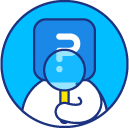Export Data - Excel and CSV Downloads
The SurveyAnalytics platform provides you the ability to download your raw survey data directly to Microsoft Excel. You can then create charts and run detailed analysis, offline with the survey data.
Go to: My Surveys(Select Survey) » Analytics » Export
- Select the Export option in the Manage Data drop down menu.
- Under Raw Data Export, select Excel as the Output File Format.
- Click on Download.

For certain question types, there is additional information that is provided in the second row header. To merge the two rows and generate a file with single row header, select the option and download the file.

- Single Header Row:The default file has 2 header rows to display additional information associated with some question types. Enable this option to merge the row headers in to one single row header.
- Include Open-Ended Text Data: When enabled Open-Ended Text Data is included in the file. This option is enabled by default.
- Include Raw Data: A separate Raw Data sheet is included in the Excel file. This option is enabled by default.
- Display Answer Codes / Index: By default answer code / index are not included in the reports. To download answer code / index, enable this option.
- Display Answer Values: By default answer option text / values are not included in the reports. To download answer option text, enable this option.
- Represent unselect checkboxes with “0” :Unselected answers in the survey will be represented as “0” in the export file.
- Display Question Codes instead of Text: Check this option if your question has large amount of text or includes Images/HTML. Instead of Question Text, Question Codes will be downloaded for easier understanding of the Reports.
- Show questions not displayed:Include questions in the export that were not shown to the respondents.
- Display report labels:Display report labels instead of the question text in the export file.
- Exclude content urls (Upload question data):Exclude the upload question data from the export file.
- Include Geo Code & Additional Info: Collect geo code data for the survey if you would like. You would need to toggle this filter on.
- Data Filter - Date: You can filter the report based on date, so data for only a particular time period is included.
- Data Filter - Response Status: You can download data based on the Response Status.
- Started But Not Completed: Users who have clicked on the "Continue" button but have not completed the survey so far.
- Completed: Users who have completed the survey.
- Terminated Via. Branching If you have branching logic for termination (screen outs) these responses are flagged as terminated.
Excel file showing Raw Data and Individual Question Data


CSV file showing Raw Data

If responses are more than 5000, we split them into multiple sheets and export a zip file.
This feature is available with the following licenses :