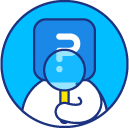Survey email and password protect
SurveyAnalytics allows you to authenticate your survey respondents with the help of email address and passwords.
How do I enable authentication using email address and password?
To set up the email and password authentication:
- Go to: Login » Surveys (select a survey) » Edit » Settings.
- Under settings, you will see three tabs - settings, security, and notifications.
- Click on security. Here, you will see a list of options under survey authentication.
- Select email/password. If you wish, you can edit the field labels for email address, password and invalid credentials.
- Go to choose an email list option and select an email list from the drop-down.
- If you do not have an email list then, a create new list with email addresses and passwords.
- Click on create new list.
- Enter the name of the list.
- Add the email addresses in the predefined format. Format:[EmailAddress, FirstName, LastName, Password, Field1, Field2,Field3...Field255 ]
- You can copy and paste the email addresses or create an excel sheet and then upload it.
- Click on save changes.

How can I include the password in the email invitation?
While you create the email list you have 255 custom variables present. You can save the password in one of the custom variables and then display that value in the email body.
For example:

How does authentication using email address and password work?
An authentication page will appear when the respondent clicks on the survey link. Here, the respondent needs to enter his/her workplace email address and password.

License
This feature is available with the following licenses :
GET STARTED WITH YOUR FIRST SURVEY NOW
SIGN UP FREEYou may also be interested in...
Survey Authentication - DES Encryption
Setting up SAML authentication
Survey Global Password Protect
Username and password authentication
Using Participant IDs / Respondent Login - Security
Survey Password (Email detected automatically)
Authentication- Email invite only
Setting up HMAC-SHA1 security